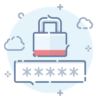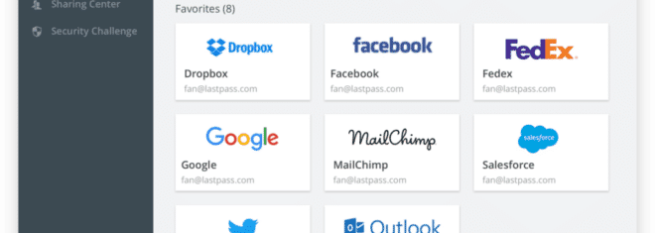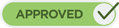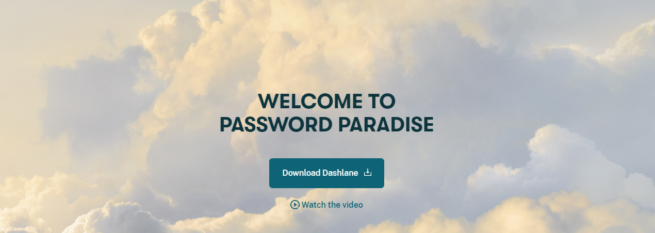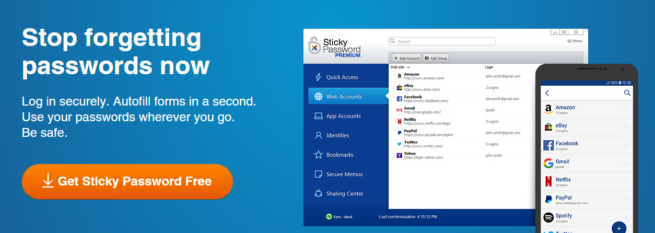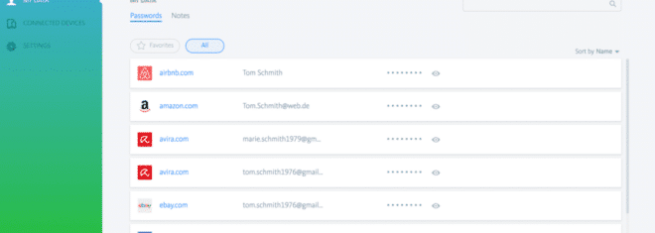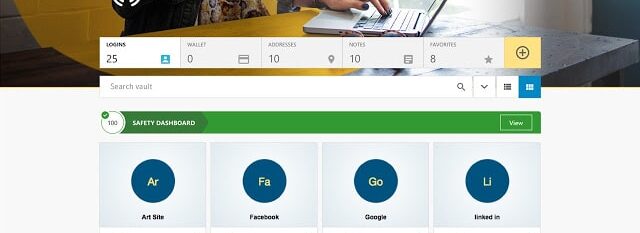Considering the fact that all of our online accounts — and all the information they contain — are protected by our passwords, it is extremely important for those passwords to be strong and difficult to guess. Even then, they are unsafe, as hacking attacks may result in their theft and potential sale on the dark web.
However, while the security of passwords within the website is not something that a regular user can control — their complexity is. This is why it is important for internet users to use a different password for every website on the web, and to make it as complex as possible. And yet, most people do not seem to realize this, and some are still using weak passwords that any hacker can guess within minutes, such as ‘12345.’
Understandably, it is difficult to remember all of the different passwords, as many of us tend to have countless accounts on just as many different websites — from emails and social media to online stores, and beyond. This is where password managers come in, with their ability to store passwords and remember them, so that you do not have to.
1. LastPass
Get hereEditors’ choice 2020
tekcompareLastPass is the number one password manager for PC, and it has been widely recognized as such. It is web-based, meaning that it comes as a browser extension, as mentioned earlier. In fact, it specialized in browsers, which makes it easy to use on a large number of different browsers. It will always be there, no matter whether you are attempting to log into your bank account, social media account, email, or any other service.
It will be available at your default browser at all times, once you register for the service, and it can even translate to your default language, which is very useful if you are not a native English speaker. It will also organize different websites according to categories, such as email, gaming, social media, and alike.
LastPass can be used for free, but it also offers a premium service which costs around $2 per month for a single user, or $4 per month for a ‘Family’ plan. However, it should be noted that all of the plans are billed annually.
-
1 GB of secure file storage
-
Syncs passwords across numerous devices and systems
-
Password inheritance
-
Automatic password change
-
Extensions for several largest browsers
-
Several outdated components
-
The lack of new interface in Internet Explorer and Opera
2. Dashlane
Get HereSecond only to LastPass in terms of popularity, Dashlane is as simple as any password manager could be. But even with its minimalist look, the app is consistently reliable and packed with practical features. And while its premium plan ($3.33/mo billed annually) isn’t the cheapest on the list, Dashlane is well worth the price — even the free plan is a great option for individuals with a single PC.
Dashlane doesn’t just automatically fill your login details: It can also keep track of payment information and personal details. You no longer have to type long addresses and card numbers all the time. All are filled with a click. Both free and premium plans offer this autofill feature, and the same remains true for two-factor authentication (2FA) and personalized security alerts.
Likewise, Dashlane can assist users on-the-go. Changes you make on the app automatically syncs to your iOS and Android devices. And if you’re worried about Dashlane exploiting your sensitive details, don’t be. The app is designed to prevent the company from knowing what you store. Thus, it doesn’t sell customer data. You can even try out Dashlane Premium at no cost, thanks to the 30-day free trial.
-
Automatic sync with Android and iOS devices
-
Chrome, Edge, and Firefox extensions
-
Two-factor authentication (2FA)
-
VPN included in Premium
-
Seamless form autofill feature
-
No extension for Safari and Internet Explorer
-
More expensive than other similar apps
3. Sticky Password
Get HereThis password manager excels in its main functions, but it has a lot more to offer. The autofill feature works without fail — and this applies to multiple info types. Apart from passwords, Sticky Password also completes personal and payment information. Your credit card details are safe. Why? They’re stored in a vault that only you can open. The company doesn’t keep your master password online or on any servers.
Users who want to secure certain details should consider this password manager. If you want to store your passport info or all your software license keys, just keep them in the vault. Sticky Password uses AES-256 encryption, which is what military organizations have. And if you think your password was compromised, you can make a new strong, unique one with a click.
It doesn’t matter if you’ve got a Windows or Apple device — Sticky Password works on both platforms. Even mobile users can use the app since it’s on iOS and Android as well. Once you’ve made changes to one device, the app syncs them across all your devices. Plus, there are dedicated extensions for browsers such as Google Chrome, Safari, Firefox, and Opera.
– Portable version for external storage devices
– Master password not stored anywhere
– Secure password-sharing feature
– Superior AES-256 encryption
– Seamless data sync across devices
– Security dashboard checks password strength
Cons
– Only supports Windows 8 OS on desktop mode
– Extensions on some browsers limited to the 32-bit version
-
Portable version for external storage devices
-
Master password not stored anywhere
-
Secure password-sharing feature
-
Superior AES-256 encryption
-
Seamless data sync across devices
-
Security dashboard checks password strength
-
Only supports Windows 8 OS on desktop mode
-
Extensions on some browsers limited to the 32-bit version
4. LogMeOnce Password Management Suite
Buy hereLogMeOnce is another password manager which you can sync across all of your devices, systems, as well as browsers. It is a perfect way of protecting all of your passwords, and your only responsibility will be to remember one of them — the master password for the service itself.
LogMeOnce is completely free, and it poses no limit on the number of passwords you can store. It is also highly advanced, and it acts as LastPass’ largest rival. You can also use it on a limitless number of devices. It also offers the premium version, but a lot of important features can be found on the free version as well.
Another important thing to note is that this service can even import your passwords from other password managers, just in case you are no longer satisfied with your current manager, and you wish to switch to LogMeOnce.
-
It can sync with many different systems and devices
-
Offers multiple authentication options
-
Offers a Secure Wallet, which fills credit card information
-
Offers large numbers of features, many of which are completely unique
-
You have to pay for SMS-based 2FA
-
A large number of features can be overwhelming to new users
-
Shows ads
5. Avira Password Manager
Buy HereNext, we have Avira, which is also another well-known name among password managers for PC. It is free to use, and you can use it across numerous devices and systems. However, it does not offer a lot of advanced features which many other password managers fo. Things such as digital inheritance, password sharing, or automatic web form filling are not offered. But, it works pretty well as just a basic, free password manager.
Like the previous entries, Avira works not only on PC, but on smartphone devices as well, and it offers browser extension for a number of different browsers. This means that you can use it on pretty much any OS that uses Chrome, Firefox, or Opera.
Another big advantage Avira has is that it puts no limits, unlike many other password managers. Some allow you to use them on single devices or put a cap on the number of passwords you can store. Avira does not.
It also has a premium version, which will bring a couple of additional security features, like security analysis of password data, or breach reporting, but not much else.
-
Synchronize your passwords across different devices
-
Two-factor authentication
-
Freemium Service
-
It cannot fill out web forms
-
No digital inheritance
-
Additional security features only on paid version
6. Symantec Norton Password Manager
Get hereBudget choice 2020
tekcompareFinally, there is the Norton password manager, which can help you keep control of your passwords at all times. It features a premium and a free version, and it is much more secure than the previous Norton Identity Safe, which the new version replaces.
It supports numerous platforms and browsers, and it brings numerous enhanced features. You can use it on your PC or your smartphone, with all of your stored passwords being synced. It is easy to install and use, very user-friendly, and it requires you to set up one master password. Make it as complex as you can, as this password will protect all others that you store.
-
You can sync passwords across multiple devices and systems
-
Free
-
Automatically records password change
-
It rates website safety
-
The auto-fill feature does not handle address data
-
Does not support Mac
-
Lacks two-factor authentication
-
Lacks digital inheritance or secure password sharing
7. 1U Password Manager

UPDATE: 1U Password Manager is no longer available. Please choose another Password Manager. We recommend LastPass instead
1U Password Manager is another pretty good service to use on your PC, or even on your smartphone. However, it goes a step further to ensure your security, as it manages passwords on your PC, but it will require you to also regularly use your smartphone for biometric authentication.
It requires no master password, which can be good or bad, depending on how you look at it. On the one hand, you do not have to remember any passwords at all, but on the other, it will require phone authentication in order to let you use it. However, if you like taking selfies, you should get used to it pretty quickly, and it is definitely one of the most secure ways to prevent anyone from stealing your passwords.
Of course, this also makes it only useful for personal use, while it will not work on the business network, which even the license agreement and the installer itself warn you of. Still, it uses quite advanced technology and a number of interesting features which should make it not only extremely useful but also fun.
-
Excellent authentication via facial biometrics
-
Uses liveness detection
-
Sync numerous devices, PC and smartphone included
-
Offers useful features, like predefined templates for popular sites
-
Free of Cost
-
You cannot import passwords from another manager
-
No two sets of credentials for the same website
-
Syncing is only partially automatic
-
Weak password generator
What are password managers and why do you need them?
Password managers are online apps created by security companies that employ a trained staff of professionals who know how to make the best of the modern security features. They provide you with a way to store and protect your different passwords and passphrases and even generate new ones for you.
These generated passwords are likely stronger, as the system has the ability to do something which is very difficult for the human mind — it can randomize the passphrase so that it means nothing to you, and thus even those who know you cannot guess what your passphrase might be.
It is recommended that you use a safe password manager on all of your devices, but the PC remains the most vulnerable one, as we tend to use it the most during our browsing sessions.
Most password managers these days function as browser plug-ins, meaning that you can install them and let them quietly do their work in the background. Whenever you need to log into a website, the password manager you use will offer its assistance, quickly fetching your login credentials, and allowing you to speed up the process.
Password managers offer a number of benefits, such as:
- Licenses for numerous devices
- Detection mode for password changes
- Automatic password updates in case of a change
- Saved logins
- Automatic credential recording during account creation
- Syncing multiple devices
- Random password generator
- Cloud storage
- Multi-factor authentication feature
- Biometrics or fingerprint authentication
Conclusion
Using a password manager on your PC is a must, especially if you own accounts on numerous websites. Remembering all those passwords is difficult unless you use the same one, and doing so will expose you to a number of risks. If only one of those accounts gets hacked, the attacker will have access to all of your accounts, which can lead to money and identity theft, scams, and much more.
Using a password manager is easy, and all of the listed ones are free and capable to protect your passwords. You should not continue risking your accounts’ safety, particularly as installing and using a reliable password manager is so easy. Diversifying your passwords is one of the basic methods of protecting your online accounts and information. However, a large number of accounts means that you must remember many different passwords, which is difficult, if not impossible. Password managers can help, and this is how.