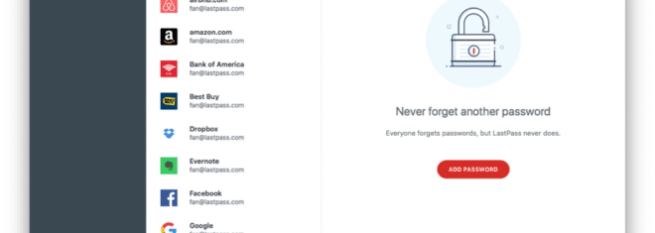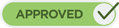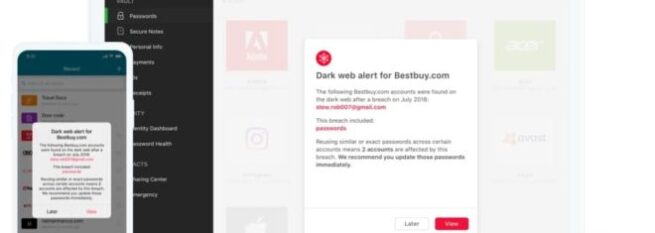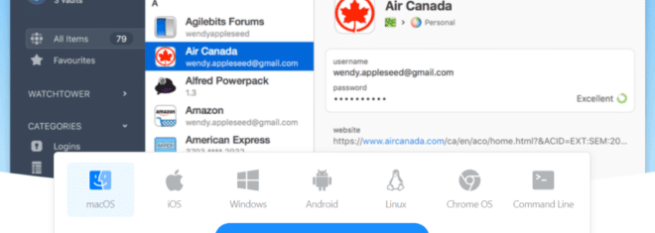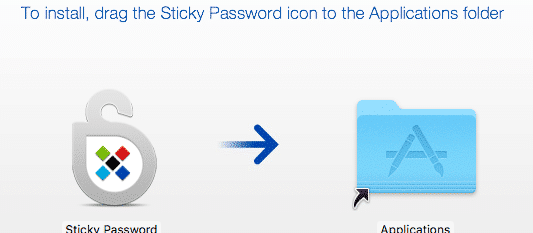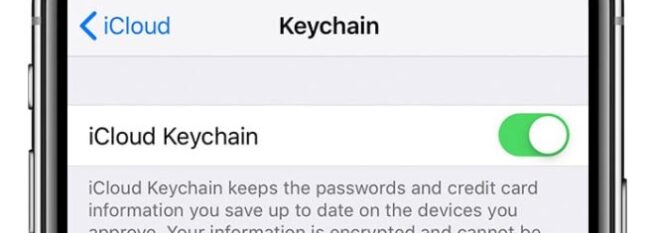People tend to underestimate the importance of passwords, until the moment they see their crucial data compromised by a hacker or any person that tries to enter their banking account and finds out the code is a laughable “1234.”
Password managers can optimize password creation and administration, updating the information when they see fit. Some of them can offer other protection layers, such as multi-factor authentication, VPN technology, and more.
After a thorough study, the best password managers for Mac are LastPass, Dashlane, 1Password, Sticky Password, Keeper, and iCloud Keychain and here are the reasons why.
1. LastPass
Get hereEditors’ choice 2020
tekcompareLastPass has been widely recognized as one of the best password managers for Mac. It specializes in web browsers because it is web-based, so you won’t need to worry about your security when accessing your social media accounts, banking platform, and other services that require a login process.
After the user has registered for the LastPass service, it will be available on its default browser at all times, translated to the default language (a very convenient development for non-English speakers.)
LastPass doesn’t have a proprietary, dedicated MacOS app. However, where the user goes, the service goes, thanks to iOS and WatchOS apps. LastPass organizes the person’s insurance documents and cards, passwords, sites, and other crucial security elements that need to be safeguarded at all times.
There is a free package, a Premium service ($2 per month for one user,) and a “Family” plan for six users, at $4 per 30 days. All the plans are billed annually.
LastPass has multi-device sync and support for unlimited entries. It doesn’t have application auto-fill, but it makes it up with extensions for Chrome, Firefox, Opera, Safari and Internet Explorer. The LastPass pocket feature provides offline access to your vault.
The service also offers 1 GB of secure file storage, lots of multi-factor authentication configurations and alternatives, and priority tech support.
-
Several multi-factor authentication configuration options
-
1 GB of secure file storage
-
A free version and several pricing grids for premium services
-
Multi-device sync
-
Extensions for Chrome, Opera, Safari and Internet Explorer.
-
No application auto-fill
-
The Premium plan lacks punch when it comes to features
2. Dashlane
Get hereTo the contrary of what happens with LastPass, Dashlane does have a dedicated app for MacOS, as well as one for iOS. It is the perfect password manager for Apple products. Dashlane collects all existing credentials and saves them upon registration and the creation of a new account.
Dashlane sorts the saved data into three groups: the Password Manager (for passphrases and secure notes,) Wallet (for financial data,) and Contacts, for shared passwords.
It has a Password Changer feature to improve weak passphrases automatically. Dashlane is available for free with no limits when it comes to storage of password data. However, for full device syncing, you need the Premium plan at $4.99 per month.
Other features include a user-friendly interface, full support for Safari, a modern hashing mechanism, unique encryption, a password generator, data breach notifications, dark web monitoring, secure file storage, a 30-day money-back guarantee, and a single-point VPN.
-
Dedicated MacOS app
-
A Password Changer feature
-
Full Safari support
-
Top-end encryption
-
Data breach notification
-
Dark web monitoring
-
Device syncing (Premium plan only)
-
The free plan has a 50-entries limit
-
Very expensive
3. 1Password
Get hereNow working with a cloud-based vault instead of a locally stored one, 1Password hasn’t lost too much appeal and is still one of the best password managers for Mac users.
The service is easy to use and is full of features. It comes with a Safari extension and the 1Password X, a standalone version of the product that is focused solely on browser support.
The service offers data auto-fill for passwords, addresses, credit cards, and more. It suggests passphrases for new accounts and fosters the activation of two-factor authentication. It comes with integration with Apple Watch and iOS. The Travel Mode feature takes personal data from your Mac device and stores it in your vault.
The option has a month-long free trial. After that, the price would be $2.99 per month for a single user and $4.99 for the Family package, made for five people. The latter has cross-platform syncing and web access.
Mac users that want to secure their devices fully can pay for the Mac app license, which cost is $64.99 per year, with a free iOS app as well. The syncing would need to be performed manually, though.
-
A dedicated Mac app and a Safari extension
-
Auto-fill feature
-
Travel Mode feature
-
A Mac app license
-
Integration with Apple Watch and iOS
-
It doesn't have a free plan
-
The pricing structure is a little confusing (the Password Manager and the Mac app license)
4. Sticky Password
Get hereIn the same mold of other easy-to-use password managers for Mac, Sticky Password usually receives good reviews because of its usability. The free version is quite capable, but upgrading to Premium is convenient from a price point of view.
The features of the free plan include unlimited item storage for one device, with AES 256-bit encryption, multi-factor authentication and biometric resources as verification. The Premium version does offer multi-device sync through the cloud, with full support for Mac as well as iOS, Android, and Windows.
The browser support is outstanding, with all the major ones in the industry (Mozilla Firefox, Chrome, Opera, Safari, Internet Explorer) and other such as Pale Moon and SeaMonkey, for example.
Besides the cloud backup and sync, Sticky Password lets you backup data locally or sync it over Wi-Fi. The brand also supports USB export for syncing. The yearly plan costs $149.99.
-
A freemium service with a trial for the Premium plan
-
AES 256-bit encryption
-
Offline access
-
USB export
-
Manual sync
-
Excellent browser support
-
The interface is dated
5. Keeper
Get hereAn excellent option for businesses, Keeper has fantastic mobile applications, but the desktop one could use some improvements. However, it is not bad at all.
For a similar price as LastPass, Keeper offers unlimited password storage and sync, cloud backup, and unlimited record sharing, with biometric authentication.
The family plan has support for five licenses for the price of two and comes with 10 GB of secure cloud storage. The KeeperFill feature is available on the desktop application, and it lets users auto-fill app data from the desktop by using hotkeys.
The KeeperChat service is available on mobile devices. It is a message feature, with the communications being encrypted.
-
KeeperChat (for mobile)
-
KeeperFill (for desktops)
-
The mobile applications are excellent
-
The family plan is convenient
-
Fair price
-
Secure cloud storage
-
The desktop app needs some work
6. iCloud Keychain
Get hereThe iCloud Keychain is a perfect option if you use Apple products exclusively and your budget is short. It is free and very straightforward to set up and use. By using the Apple cloud storage device, which is iCloud, it offers full compatibility and excellent features for Mac customers.
This option can store and protect credit card information, passwords, Wi-Fi logins, and other valuable assets.
-
Full Mac compatibility
-
Free and easy to use
-
It needs to be used only in Safari
-
It needs to be used only in Safari
-
Importing passwords from another manager can be a hassle
-
Not the safest option out there
What is a password manager and why you need one?
Password managers are companies with a trained staff of professionals at optimizing the way people manage their passphrase, whether it is generating new ones, updating old ones and improving them, and storing them, so the user doesn’t have to remember them or write them down on a list.
These tools are tasked with creating secure, challenging to breach passwords for all websites, Wi-Fi login, credit card, banking platform, social media, or any other online (or offline!) ecosystem that needs those services.
While people are starting to notice the importance of privacy and online security, there are still too many “123456” passwords or birthday dates around the web. Using a strong password on Mac devices is just as important as doing it on iOS, Android, Windows, or any other operating system.
The password manager functions, in most occasions, as a browser plug-in that handles password capture and replay, thus saving and storing username and passphrase in the process and filling the required information at the moment of logging in.
Here are some of the offerings that password managers have
- Licenses for one or more devices
- Saved logins
- Password change detection methods
- Recoding of credentials during the process of signing up for a new secure site
- Automation of the password-change process
- Random password generator
- Multi-device sync
- Cloud storage
- Fingerprint or biometrics authentication
- Multi-factor authentication
Conclusion
In conclusion, the protection and maintenance of passwords shouldn’t be underestimated, given the high number of security breaches and hackers lurking around the web. That is why you need to optimize the way you generate, store, and update your passphrases when using your Mac device.
While Apple operating systems are among the safest in the industry, optimizing and improving the way you handle your passphrases is crucial these days. For that, using the best password managers for Mac devices should help considerably.